A Methodical Approach to Designing Nature-Themed Icons
Have you ever felt a subtle but persistent exhaustion after hours spent navigating the stark, rectilinear world of digital interfaces? A quiet draining of energy from existing in a space of hard lines, flat colors, and purely functional symbols. Now, contrast that with the feeling of seeing a potted plant on your desk, the effortless complexity of a leaf, or the calming view of a park from a window. That sense of relief, of a subconscious ‘exhale,’ is not an accident. It is a biological imperative, a well-documented human affinity for the patterns and processes of the natural world.
This innate connection, termed the biophilia hypothesis, posits that our minds and bodies are optimized to function in environments that contain an echo of the natural landscapes we evolved in. For too long, digital design has ignored this fundamental truth, constructing environments that are efficient yet sterile, functional yet disconnected from our core biology. The result is a user experience that often works against our cognitive and emotional grain. This article proposes a solution, not through superficial decoration, but through a systematic and rigorous methodology.
Its objective is to provide a comprehensive framework for creating nature-themed icons—not merely as illustrations, but as potent tools of biophilic design. We will dissect the process from foundational scientific principles to the final, pixel-perfect export. This is a fusion of art and engineering, a method for imbuing digital assets with the subtle power of nature to improve focus, reduce stress, and create a more resonant and effective user experience.
Table of Contents
The Foundation: Biophilic Principles in Iconography
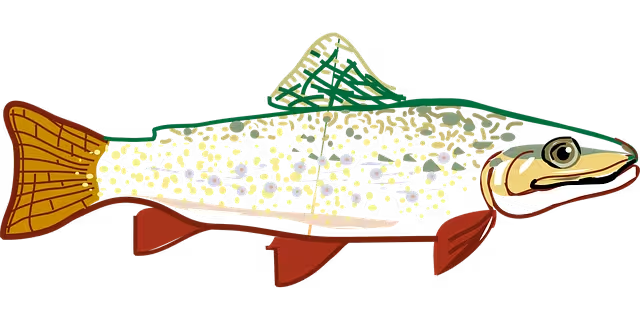
To create an icon that effectively leverages nature, one must first understand why nature affects us. Simply drawing a leaf is illustration; embedding the principles of natural forms into a design is biophilic iconography. This moves beyond mimicry into the realm of strategic design. The icons we create will function as Natural Analogues—objects, materials, and patterns that evoke nature through symbolism and form rather than literal representation. The following principles are the theoretical bedrock of this approach.
Biomorphism & Zoomorphism
Biomorphism is the use of shapes, patterns, and forms that are reminiscent of those found in living organisms. It is not about creating a photorealistic rendering of a plant but about abstracting its essential curves, contours, and structure. Think of the gentle, swelling curve of a budding leaf, the branching structure of a tree limb, or the iconic spiral of a nautilus shell. Zoomorphism is the specific application of animal forms.
In iconography, biomorphism provides an immediate cognitive shortcut. A standard, hard-edged gear icon for “Settings” is purely symbolic and must be learned. An icon for “Settings” that subtly incorporates the spiraling seed pattern of a sunflower, however, taps into our innate familiarity with organic growth and order. It feels less like a machine and more like a system. This approach softens the often-intimidating nature of technology, making interfaces feel more approachable and intuitive on a subconscious level. When designing, look for opportunities to replace harsh geometric lines with the flowing, controlled curves characteristic of biological forms.
Fractal Patterns
A fractal is a geometric pattern that exhibits self-similarity across different scales (e.g. a snowflake). In simpler terms, if you zoom into a small part of a fractal, you will see a shape that resembles the whole. Nature is fundamentally fractal. The branching of a tree is a classic example: a large bough splits into smaller branches, which split into even smaller twigs, all echoing the same fundamental forked structure. We see this pattern everywhere: in the jagged coastline of a continent, the intricate structure of a snowflake, the branching veins of a leaf (venation), and the chaotic beauty of a lightning strike.
Humans are hardwired to recognize and be calmed by fractal patterns. Studies have shown that viewing mid-complexity fractals can reduce physiological stress by as much as 60%. In icon design, this principle is a powerful tool. You do not need to create an infinitely complex mathematical fractal. Instead, you can imply this organized complexity.
Consider an icon for “Network” or “Connectivity.” A standard design might use simple nodes and lines. A fractal-informed design might use a branching pattern that evokes a root system or a river delta. This immediately communicates the idea of a complex, interconnected system in a way that feels organic and understandable. The key is to distill the essence of the fractal—the repeating, scaled structure—into a clean, simplified vector form that remains clear even at a small size.
The Golden Ratio (phi)
The Golden Ratio, an irrational number approximately equal to 1.618, is one of nature’s most ubiquitous mathematical constants. It is represented by the Greek letter Phi (phi). From the arrangement of petals in a flower to the proportions of the human body, this ratio appears consistently, creating compositions that we perceive as balanced, harmonious, and aesthetically pleasing.
In design, the Golden Ratio is not a mystical formula for beauty but a powerful compositional tool for achieving natural balance. It can be applied to iconography by using the Golden Rectangle or the Golden Spiral as an underlying grid. When constructing an icon, the primary masses and negative spaces can be proportioned according to phi. For example, the height of an icon might be 1.618 times its width, or the main element might be positioned along the focal point of a Golden Spiral overlaid on the artboard.
Using this ratio helps to avoid the static, unnatural perfection of perfect squares and circles, instead guiding the design toward a dynamic equilibrium that feels intentional yet unforced. It is a way of embedding a mathematical signature of the natural world directly into the DNA of your digital asset, ensuring it has a visual harmony that resonates deeply with the viewer.
Stage 1: Inspiration and Conceptualization
With a theoretical framework in place, the process of creation begins. This stage is about disciplined observation and strategic planning, ensuring that the final icons are not just beautiful but also cohesive and purposeful.
“Where can I find inspiration for nature icons?”
Inspiration is an active process of research, not a passive moment of insight. It must be sought from both primary and secondary sources.
Primary Research (Direct Observation):
This is the most critical source. The digital world is saturated with reinterpretations of other digital work. To innovate, you must go to the source code: nature itself. This involves more than a casual walk in the park. It requires intentional analysis.
- Botanical Study: Visit an arboretum, a botanical garden, or even a local forest. Bring a sketchbook. Don’t just draw a tree; analyze its structure. How do the branches angle away from the trunk? What is the texture of the bark? Pick up a single leaf and sketch its venation—the network of veins. Is it palmate (like a maple) or pinnate (like an oak)? These structural details are the raw material for unique icon designs.
- Geological Observation: Examine rocks and mineral formations. Note the crystalline structures, the layers in sedimentary rock, or the smooth, eroded curves of river stones. These provide inspiration for icons representing stability, structure, or history.
- Zoological Sketching: Observe animals, insects, and marine life. Focus on their silhouettes and defining features. The curve of a bird’s wing in flight, the hexagonal pattern of a honeycomb, or the segmented body of an ant can all be abstracted into powerful, communicative icons.
Secondary Research (Digital Analysis):
Once you have a library of primary observations, you can turn to digital platforms to understand the current design landscape. Use sites like Dribbble, Behance, and Pinterest, but with a critical, analytical eye. Do not search for “nature icons” to copy. Instead, analyze how successful designers solve problems.
- Deconstruct Icon Sets: Find a set you admire and deconstruct it. What is the unifying principle? Is it a consistent stroke weight (e.g., all icons use a 2px stroke)? Is it a shared corner radius on all shapes? Do they all adhere to a specific grid (e.g., a 24×24 pixel grid)?
- Analyze Style: Identify the stylistic choices. Are the icons filled, outlined, or two-toned? Are they flat or do they use subtle gradients? How do they handle complexity? This analysis informs your own stylistic decisions.
Developing a Cohesive Theme
An icon rarely exists in isolation. It is part of a system, a visual language for an interface. Therefore, you must design an icon set, not just individual icons.
First, define the thematic scope. Is this set for a wellness app (“Meditation, Growth, Water, Sleep”) or a project management tool (“Foundation, Structure, Network, Goal”)? A clear theme guides your choice of natural metaphors.
Next, establish a strict set of design rules. This document, or style guide, is the grammar for your visual language. It should define:
- Grid System: The canvas size for every icon (e.g., 24×24 px, 32×32 px). An 8px grid is a common standard for internal spacing and alignment.
- Stroke Weight: The thickness of all lines. This must be consistent across the entire set.
- Corner Radius: If using rounded rectangles, the radius of the corners should be uniform.
- Fill Style: Will icons be solid, outline, or a combination?
- Color Palette: A limited, predefined palette derived from your theme.
- Level of Detail: A rule for how much complexity is allowed. Icons must be legible at small sizes, so simplicity is paramount.
This disciplined approach ensures that your icons, while individually representing different concepts, feel like they belong to the same family, creating a seamless and professional user experience.
Stage 2: The Technical Design Process: From Sketch to Vector
This is the production phase, where concepts and rules are transformed into precise, scalable digital assets. This process demands both artistic skill and technical mastery of vector design software.
“How do you make a simple icon?” & “What software is best for icon design?”
A. Initial Sketching for Simplicity and Clarity
The journey to a simple icon begins not in software, but on paper or a simple digital canvas. The goal of sketching is rapid iteration and validation of the core form. An icon’s primary test is recognizability at a very small size. Before investing hours in vector construction, a quick sketch can tell you if a concept is viable.
Draw your icon ideas inside small squares (e.g., 1 inch by 1 inch) on a piece of paper. Then, step back or hold the paper at arm’s length. Is the silhouette still clear? Can you immediately tell what it is? If the form is ambiguous or requires fine detail to be understood, the concept is flawed. This rapid, low-fidelity prototyping saves an immense amount of time and ensures your final designs are robust and functional.
B. Vectorization in Design Software
Once a concept is validated through sketching, it is time to build it in a vector graphics editor. Unlike raster images (like JPEGs or PNGs) which are made of pixels, vector graphics are constructed from mathematical paths, points, and curves. This means they can be scaled to any size without any loss of quality, which is essential for modern responsive web design.
Software Comparison:
- Adobe Illustrator: The long-standing industry standard for vector illustration. Its strength lies in its powerful and mature set of tools for creating and manipulating complex paths (Pen Tool, Shape Builder, Pathfinder). It is the ideal choice for creating highly detailed or artistic “hero” icons.
- Figma: A collaborative, browser-based UI/UX design tool that has become a dominant force. Its primary advantage for icon design lies in its use of “Components.” You can create a master icon component and then create instances of it throughout your design. Any change to the master component automatically updates all instances, making it incredibly efficient for managing large icon sets within a user interface design.
- Sketch: A macOS-native UI/UX design tool that pioneered many of the features now common in Figma. It remains a powerful and efficient choice, particularly for designers working within the Apple ecosystem. Its “Symbols” feature is analogous to Figma’s Components.
The Vectorization Workflow:
- Setup: Create a new file. Set up your artboards to the final grid size (e.g., a series of 24×24 px artboards). Import your reference sketch onto a locked layer with reduced opacity.
- Construction: Using the Pen Tool (P) and Shape Tools (Rectangle, Ellipse), construct the icon’s primary forms on a new layer. Place anchor points at the extrema of curves (the highest, lowest, leftmost, and rightmost points) for the cleanest possible paths. Use a grid and smart guides to ensure perfect alignment.
- Refinement: This is where precision matters. Use the Direct Selection Tool (A) to nudge individual anchor points and adjust bezier curve handles. Utilize the Pathfinder or Shape Builder tools in Illustrator, or Boolean operations in Figma/Sketch, to unite, subtract, or intersect shapes to create a single, clean compound path. Ensure all lines are perfectly horizontal, vertical, or at a consistent 45° angle unless an organic curve is intended.
- Finalize Paths: Before finalizing, decide if the icon will be used as a stroke or a fill. If it uses strokes and needs to be scalable, you must expand the strokes (in Illustrator:
Object > Path > Outline Stroke). This converts the line into a filled shape, ensuring its weight scales proportionally with its size.
C. Color and Symbology
Color in iconography should be systematic, not arbitrary. Create a limited color palette based on your project’s brand identity and your chosen natural theme. Use tools like Adobe Color to extract a palette from a source photograph (e.g., a forest scene or a coral reef).
Assign semantic meaning to your colors. For example:
- Neutral/Primary: A dark gray or off-black for standard, non-interactive icons.
- Accent/Interactive: A brighter, more saturated color (e.g., a vibrant green or blue) to indicate that an icon is clickable or represents a primary action.
- Alert/Status: Colors like amber or red for notifications or warnings, used sparingly.
Reference professional color systems like Pantone for inspiration on how colors are codified and combined in professional design systems. The key is consistency and purpose. Every color choice should enhance clarity and support the overall user experience.
Stage 3: Optimization and Export

A technically perfect icon is useless if it is not delivered in the correct format and optimized for performance. This final stage ensures your assets are lightweight, accessible, and ready for implementation.
“What format should icons be?”
For virtually all modern web and application use cases, the answer is SVG (Scalable Vector Graphics).
- What it is: SVG is an XML-based markup language for describing two-dimensional vector graphics. An SVG file is not an image; it is a text file containing code that tells the browser how to draw the image.
- Why it’s superior:
- Scalability: Being vector-based, it is perfectly crisp at any size, from a 16×16 px favicon to a full-screen hero image.
- File Size: SVGs are typically much smaller than their raster counterparts (PNG, GIF), which improves website loading speed—a critical factor for SEO and user experience.
- Manipulability: Because it’s code, SVG can be manipulated with CSS and JavaScript. You can change the color, stroke width, or even animate it directly in the browser without needing to create a new image file.
Here is an example of a clean, simple SVG code for a leaf icon:
XML
<svg xmlns="http://www.w3.org/2000/svg"
width="24"
height="24"
viewBox="0 0 24 24"
fill="none"
stroke="currentColor"
stroke-width="2"
stroke-linecap="round"
stroke-linejoin="round"
aria-labelledby="leafIconTitle">
<title id="leafIconTitle">Leaf Icon</title>
<path d="M12 2a9.92 9.92 0 0 0-4.52 1.14C4.26 4.78 2 8.74 2 12c0 4.42 3.58 8 8 8s8-3.58 8-8c0-3.26-2.26-7.22-5.48-8.86A9.92 9.92 0 0 0 12 2z"></path>
<path d="M12 2v20"></path>
</svg>
PNG (Portable Network Graphics) remains useful in specific legacy contexts, such as for email clients with poor SVG support or as fallbacks for very old browsers. However, for any primary web development, SVG should be the default choice.
Best Practices for Export
- Consistent Artboards: Ensure all icons in the set are exported from artboards of the exact same dimensions to maintain consistent positioning.
- Clean Layers: Before exporting, delete all hidden layers, guides, and reference sketches. Name your final layer logically (e.g., “icon-leaf”).
- Optimize SVG Code: Raw SVG code exported from design software often contains unnecessary metadata, comments, and long decimal points. Use a web-based tool like Jake Archibald’s SVGOMG to strip this excess code. This can often reduce file size by 50% or more without any visual change.
- Logical Naming Convention: Name your files systematically (e.g.,
icon-leaf-solid.svg,icon-tree-outline.svg). This is crucial for asset management and for developers implementing the icons.
Accessibility (WCAG)
Professional design is accessible design. Icons must be usable by everyone, including those using screen readers.
- Decorative Icons: If an icon is purely decorative and adjacent text describes the action (e.g., a leaf icon next to the text “Our Philosophy”), it should be hidden from screen readers. This is done by adding the attribute
aria-hidden="true"to the SVG element. - Informative Icons: If an icon is the only indicator of an action (e.g., a magnifying glass icon for a search button with no text), it must have an accessible name. This can be achieved by including a
<title>element inside the SVG (as shown in the code example) and referencing it witharia-labelledby, or by using anaria-labelattribute on a parent element.
Application: Integrating Nature Icons into a Biophilic Website
The final step is to deploy these icons strategically within a web interface. Their purpose is not to clutter the page but to create a subtle, cohesive atmosphere that reinforces the brand’s identity and enhances usability.
- Navigation and UI Elements: Replace generic, sterile icons with your custom biophilic set. A hamburger menu icon could be three slightly wavy lines, evoking reeds or water. “Next” and “Previous” chevrons could be stylized as forward-pointing leaves or birds in flight.
- Feature Callouts: Use icons as powerful visual metaphors for services or values. On a financial services website, a firmly rooted tree icon can represent “Stability,” a water droplet can represent “Liquidity,” and a beehive can represent “Community Portfolio.”
- Informational Displays: In dashboards or data visualizations, use icons to quickly identify categories of information. A sun icon could denote daily metrics, while a moon icon denotes nightly reports.
- Footers and Micro-interactions: Use icons in footers next to addresses or contact information. A small pine tree for a company based in a forested region, for instance. Also, consider micro-interactions: an icon could subtly animate on hover, perhaps a leaf that gently sways, providing satisfying feedback to the user.
The goal is to create an interface that feels less like a machine to be operated and more like an environment to be explored. This subtle integration of natural analogues reduces cognitive load and stress, aligning the digital experience with our innate biological preferences.
Conclusion: Fusing Nature and Technology
The chasm between the natural world and the digital realm is an artificial one of our own making. The process outlined here—rooted in the scientific principles of biophilia, executed with technical precision, and applied with strategic intent—demonstrates that this gap can be bridged. To create a nature-themed icon is to do more than draw a picture; it is to encode a piece of our own biology into the fabric of our technology.
We moved from the foundational why (biophilic principles like fractals and biomorphism) to the methodical how (a disciplined workflow of research, conceptualization, vector construction, and optimization). We saw that a successful icon is the product of a multi-disciplinary approach, demanding the eye of an artist, the precision of an engineer, and the strategic mind of a user experience designer.
By mastering this process, you move beyond mere decoration. You begin to design digital experiences that are not only more beautiful and on-brand but are fundamentally more human. You create interfaces that acknowledge and serve our deep, unshakable need for connection to the natural world, resulting in technology that is not just usable, but restorative.
