There is a reason we stare into the ocean, watch rain flow down a window, or feel a sense of calm beside a flowing river. Water is fundamental to our existence, and its movement is coded into our very DNA as a pattern of life and renewal. For centuries, architects and artists have harnessed this innate human attraction. Now, designers the digital realm can do the same. The screen is our new canvas, and on it, we can create experiences that feel less like cold machinery and more like a natural extension of our world.
The core premise of our work at Silphium Design is that technology should feel human. It should work with our nature, not against it. This is where we move beyond simple button clicks and static pages into a more dynamic, living interface. We can achieve this through a powerful technique that bridges the gap between the digital and the natural: fluid animation. This is not merely about making things move; it’s about making them flow. A well executed fluid animation can transform a user interface from a rigid set of boxes into an organic, responsive environment. It taps into those same biophilic principles, our inherent connection to nature, to make digital interactions more intuitive, engaging, and deeply satisfying.
This comprehensive guide will serve as your map. We will explore both the foundational philosophy and the practical code behind creating water-like movement. First, we will establish the “why” by examining the biophilic connection that makes this style of fluid animation so effective. Then, we will look into the “how,” dissecting the specific technical methods you can use.
We will start with foundational techniques using CSS and SVG that are accessible to nearly every web developer. From there, we will progress to high-fidelity simulations using JavaScript and WebGL for truly breathtaking results. Finally, and most importantly, we will cover the critical best practices for user experience and performance, ensuring your use of fluid animation enhances your design instead of hindering it. Prepare to learn how to make your interfaces flow.
Table of Contents
The Biophilic Connection: Why Does Water Resonate in Digital Design?

Before writing a single line of code, it is essential to understand the principle that makes this type of design so compelling. The term “biophilia,” popularized by biologist E.O. Wilson, describes the innate tendency of human beings to seek connections with nature and other forms of life. We are naturally drawn to environments that mimic the living world because, for millennia, those were the environments that helped us survive and thrive. This connection is not just poetic; it has measurable psychological effects. Studies have shown that even viewing images of nature can reduce stress, improve focus, and elevate our mood.
This is the bedrock of biophilic design. In architecture, it means incorporating natural light, living plants, and materials like wood and stone. In the digital world, we don’t have sunlight or plants, but we have something just as powerful: motion. Specifically, we have the ability to create motion that mimics the natural world. This is where the concept of Biomorphic Forms & Patterns comes into play. Our brains are incredibly adept at recognizing and processing the patterns of nature. We are calmed by the gentle, repetitive, yet slightly unpredictable sway of tree branches or the mesmerizing ripples on a pond’s surface. These patterns are non-linear and contain a subtle complexity that holds our attention without demanding it.
When we create a fluid animation that mimics water, we are tapping directly into this deep-seated preference. Consider the typical digital interface. For years, it has been defined by straight lines, sharp corners, and instantaneous changes. A button is in one state, and with a click, it is instantly in another. This is efficient, but it is also abrupt and mechanical. It is not how things work in the real world. A fluid animation introduces a sense of organic transition.
- Psychological Comfort: A gentle, flowing transition between pages feels less jarring than a sudden snap. It gives the brain a moment to process the change, reducing cognitive load and making the entire experience feel smoother and more considered. The predictability of the fluid animation assures the user that the system is responding to their input in a controlled, natural way.
- Enhanced Feedback: Imagine clicking a button and seeing a subtle ripple emanate from your cursor. This is a far richer form of feedback than a simple color change. The fluid animation confirms the action, directs the user’s attention, and adds a small moment of delight, reinforcing the interaction and making it more memorable.
- Increased Engagement: A dynamic background with a slow, water-like fluid animation can create a deeply immersive and calming atmosphere. It can hold a user’s attention on a landing page longer, making them more receptive to the message being presented. This isn’t about distraction; it is about creating an environment that feels alive and welcoming.
By implementing fluid animation, you are doing more than just adding a decorative effect. You are speaking a visual language that every human understands on a subconscious level. You are leveraging the power of biophilia to build a bridge between your technology and the user’s innate psychology, creating an experience that is not only more beautiful but also fundamentally more human.
Foundational Techniques: Simulating Fluidity with CSS & SVG

You do not need complex libraries or advanced programming knowledge to begin introducing fluid animation into your projects. Modern web browsers provide powerful, built-in tools with CSS and SVG that can create surprisingly effective and performant liquid effects. These methods are the perfect starting point for any developer looking to explore the world of organic UI motion. Let’s break down three of the most effective foundational techniques.
The Pure CSS “Gooey” Effect
This popular technique is a clever trick that uses two simple CSS filters to create the illusion of merging, viscous liquid. Imagine two drops of water on a surface. As they get close, their edges stretch and then suddenly snap together, becoming one. The gooey effect simulates this exact behavior for HTML elements.
The Concept: The magic happens by applying a blur() filter to a container element and a contrast() filter to that same container. The blur() makes the edges of the elements inside fuzzy and causes them to overlap smoothly. The contrast() filter then sharpens those blurred, overlapping edges, removing the fuzziness and leaving behind a clean, merged shape.
The Code:
Here is a simple example of how to create two circles that appear to merge as one moves over the other.
HTML
<div class="gooey-container">
<div class="circle circle-1"></div>
<div class="circle circle-2"></div>
<svg xmlns="http://www.w3.org/2000/svg" version="1.1">
<defs>
<filter id="gooey">
<feGaussianBlur in="SourceGraphic" stdDeviation="10" result="blur" />
<feColorMatrix in="blur" mode="matrix" values="1 0 0 0 0 0 1 0 0 0 0 0 1 0 0 0 0 0 18 -7" result="gooey" />
<feBlend in="SourceGraphic" in2="gooey" />
</filter>
</defs>
</svg>
</div>
CSS
/* CSS Styling */
.gooey-container {
/* Applying the SVG filter defined in the HTML */
filter: url('#gooey');
/* A fallback for browsers that support the simpler syntax */
/* filter: blur(10px) contrast(20); */
width: 300px;
height: 300px;
position: relative;
}
.circle {
width: 80px;
height: 80px;
border-radius: 50%;
background-color: #0077ff;
position: absolute;
top: 110px;
}
.circle-1 {
left: 70px;
}
.circle-2 {
left: 150px;
transition: all 0.5s ease;
}
/* On hover, move the second circle to merge with the first */
.gooey-container:hover .circle-2 {
left: 80px;
}
Pros and Cons: This is a fantastic and lightweight method for creating a specific type of fluid animation. It is great for navigation elements, interactive buttons, or page loaders. However, it is not a true physics simulation. It works best with simple, rounded shapes and can have performance implications if overused, as CSS filters can be demanding for the browser to render.
SVG Filters for Advanced Texture
When you need more control and want to create effects that look like textured water surfaces or ripples, Scalable Vector Graphics (SVG) filters are the superior tool. SVGs have a powerful set of filter primitives that can be combined to generate incredibly complex visual effects directly in the browser. For our purposes, two are particularly important: <feTurbulence> and <feDisplacementMap>.
The Concept:
<feTurbulence>: This filter generates a field of random, natural-looking noise. Think of it as creating a cloud or smoke pattern. By changing its attributes, you can make this noise look like anything from gentle water ripples to chaotic static. We use a specific type called “Perlin noise,” which is famous in computer graphics for its organic appearance.<feDisplacementMap>: This filter takes the noise pattern from<feTurbulence>and uses it as a map to distort, or displace, the pixels of another element. Where the noise is light, it pushes the pixels in one direction; where it’s dark, it pushes them in another. This is how we turn a static image or shape into something that looks like it’s being viewed through moving water.
By animating the properties of the turbulence filter over time, we can make the displacement map shift, creating a beautiful and realistic fluid animation.
The Code:
Here’s how you might apply a ripple effect to a button.
HTML
<svg width="0" height="0">
<filter id="ripple-effect">
<feTurbulence
type="fractalNoise"
baseFrequency="0.01 0.04"
numOctaves="3"
seed="2"
result="turbulence">
</feTurbulence>
<feDisplacementMap in="SourceGraphic" in2="turbulence" scale="30" />
</filter>
</svg>
<button class="ripple-button">Hover Over Me</button>
CSS
/* Apply the filter to the button */
.ripple-button {
padding: 20px 40px;
font-size: 1.2rem;
border: none;
background-color: #0099ff;
color: white;
filter: url('#ripple-effect');
}
To make this fluid animation interactive, you would use a small amount of JavaScript to change the baseFrequency attribute on the <feTurbulence> element over time, creating the illusion of movement.
Pros and Cons: SVG filters offer a huge amount of creative control and can produce stunningly realistic textures. The resulting fluid animation is highly performant. The main drawback is the learning curve; the syntax and attributes can be intimidating for beginners, and achieving the exact look you want often requires significant experimentation.
Animating CSS clip-path
A simpler but effective way to achieve a fluid animation, particularly for “blob” or “wobble” effects, is by animating the CSS clip-path property. The clip-path property allows you to define a specific region of an element to be visible, essentially cutting it into a shape.
The Concept: You define a shape using a series of coordinates. By using CSS transitions to smoothly animate those coordinates to new positions, you can make the shape appear to morph and move like a fluid blob. This is perfect for creating interactive hover effects or dynamic decorative shapes.
The Code:
HTML
<div class="wobble-blob"></div>
CSS
.wobble-blob {
width: 200px;
height: 200px;
background-color: #ff4081;
/* An example of a complex blob shape */
clip-path: polygon(41% 18%, 79% 20%, 92% 51%, 74% 85%, 33% 89%, 13% 58%);
/* The transition makes the change smooth */
transition: clip-path 1s ease-in-out;
}
.wobble-blob:hover {
/* On hover, transition to a new blob shape */
clip-path: polygon(21% 28%, 69% 10%, 82% 41%, 84% 75%, 43% 99%, 13% 68%);
}
Pros and Cons: This method for fluid animation is very performant because clip-path animations can often be handled by the computer’s graphics processor (GPU). It’s also relatively easy to understand. The main limitation is that it doesn’t create texture or merging effects; it only changes the outer shape of an element.
High-Fidelity Simulation: Leveraging JavaScript, Canvas, and WebGL
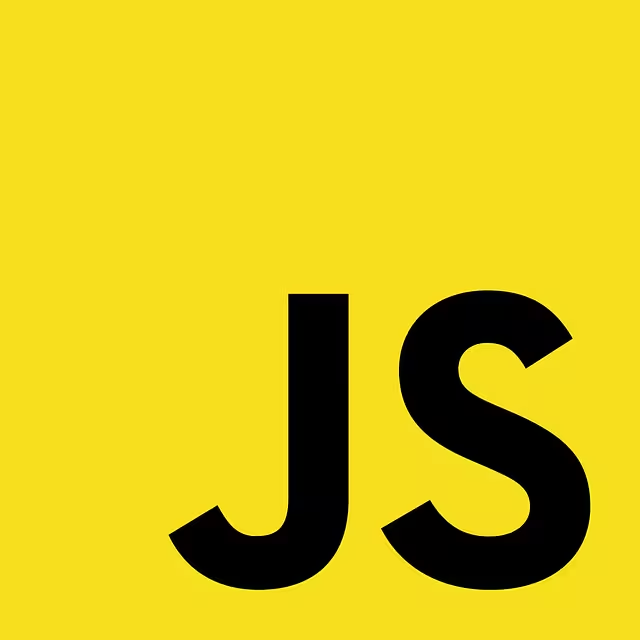
When your creative vision demands a level of realism and interactivity that CSS and SVG cannot provide, you must turn to JavaScript. By taking direct control of rendering pixels, you can create a fluid animation that is truly dynamic, physics-based, and breathtakingly complex. This is the domain of the HTML Canvas, particle systems, and the ultimate tool for graphics performance: WebGL.
Introduction to the Canvas API
Think of the HTML <canvas> element as a blank digital canvas in your web page. By itself, it does nothing. It’s an empty rectangle. However, it gives JavaScript a special set of drawing tools, known as the Canvas API, to draw anything we can imagine inside that rectangle, pixel by pixel. This is fundamentally different from manipulating HTML elements. Instead of telling the browser to move a <div>, you are telling JavaScript to draw a shape at a specific coordinate.
For fluid animation, this is powerful because we can redraw the entire canvas dozens of times per second. To do this smoothly, we use a special JavaScript function called requestAnimationFrame(). Instead of telling the browser to redraw on a fixed timer (which can cause stuttering), requestAnimationFrame() asks the browser to run our drawing code just before the next screen refresh. This syncs our fluid animation perfectly with the monitor’s refresh rate, resulting in the smoothest possible motion.
Particle-Based Systems
How do you simulate a fluid? A common and effective method is to model it as a collection of thousands of tiny, independent particles. Imagine your canvas is filled with microscopic digital marbles. You can then write JavaScript code to apply rules to each marble on every frame of the animation:
- Movement: Each particle has a position and a velocity. On each frame, you update its position based on its velocity.
- Forces: You can apply forces that change a particle’s velocity. This could be a constant downward force like gravity, or a force that pushes particles away from the user’s mouse cursor, creating interactive ripples.
- Boundaries: You can make particles bounce off the edges of the canvas.
- Interaction: You can even program particles to interact with each other, perhaps by being weakly attracted to nearby particles to create a clumping, liquid-like behavior.
By controlling the rules for thousands of these simple particles, you can create a complex, emergent fluid animation that appears incredibly lifelike. This technique is computationally intensive, as you are running calculations for every particle, 60 times per second. For this reason, it requires careful optimization to ensure it runs smoothly.
The Power of WebGL and Shaders
For the absolute peak of performance and realism in fluid animation, we turn to WebGL. To understand WebGL, you need to understand the two “brains” in your computer: the CPU (Central Processing Unit) and the GPU (Graphics Processing Unit).
- CPU: This is the general-purpose brain. It’s very smart and can handle complex, varied tasks one after another. JavaScript code runs on the CPU.
- GPU: This is the specialized graphics brain. It’s not as smart with general tasks, but it is unbelievably fast at doing one simple thing over and over again for thousands or millions of items at the same time. Its main job is to figure out the color of every single pixel on your screen.
WebGL (Web Graphics Library) is the web technology that acts as a bridge, allowing our JavaScript code (running on the CPU) to talk directly to the super-fast GPU. This unlocks a massive amount of processing power for graphics.
Shaders are the key to this power. A shader is a small program you write that runs directly on the GPU. Specifically for fluid animation, we often use a “fragment shader.” This tiny program runs simultaneously for every single pixel on your canvas. It takes in data, like the pixel’s coordinates and the current time, and its only job is to return a single color for that pixel.
By writing a clever shader that uses mathematical noise functions (like the Perlin noise we saw with SVG) and time, you can instruct the GPU to color the pixels in a way that looks exactly like a moving water surface, complete with lighting and distortion effects. Because the GPU is doing all the heavy lifting for millions of pixels at once, the resulting fluid animation is incredibly fast and efficient, far beyond what is possible with the CPU alone.
Writing raw WebGL and shaders is extremely complex. Luckily, fantastic JavaScript libraries exist to make it much easier:
- Three.js: This is a 3D graphics library that is often used to create entire 3D scenes in the browser. It’s an excellent choice if your fluid animation is part of a larger 3D world, like creating a realistic ocean plane.
- PixiJS: This is a blazing-fast 2D rendering engine. It simplifies the process of using the GPU for 2D graphics, making it a perfect choice for creating complex, interactive 2D fluid animation effects without the overhead of a full 3D library.
Using these advanced techniques requires a deeper understanding of programming and mathematics, but they provide unparalleled control, enabling you to create a fluid animation that is not just a visual effect but a truly interactive and simulated physical phenomenon within your website.
UI/UX & Performance Considerations
Creating a beautiful fluid animation is only half the battle. If that animation slows down your website, distracts your users, or makes your interface inaccessible, it has failed. An expert implementation of motion design is one that is purposeful, performant, and respectful of the user. Applying these effects responsibly is what separates a delightful experience from a frustrating one.
The Rule of Purposeful Motion
Every animation in your interface must have a reason to exist. Random or purely decorative motion often becomes “UI noise,” distracting the user from their goal. Before implementing a fluid animation, ask what purpose it serves.
- Good Purposes for Fluid Animation:
- Feedback: Confirming a user’s action, like a ripple on a button click.
- Guidance: Directing the user’s eye to an important new element on the screen.
- State Transition: Smoothly showing the relationship between two states, like an item being added to a shopping cart.
- Brand Narrative: Establishing a mood or feeling that is central to the brand’s identity, such as a calming, watery background for a wellness app.
- Bad Purposes for Fluid Animation:
- Decoration: Adding movement simply because you can.
- Distraction: Using a loud, fast animation that pulls focus from primary content or tasks.
- Masking Slow Performance: Using a long animation to hide slow loading times. This often just makes the user wait longer and feel more frustrated.
A subtle, well-timed fluid animation feels integrated and helpful. An overwrought one feels like a gimmick.
Performance is Paramount
A stuttering, laggy animation is worse than no animation at all. Performance must be a top priority from the very beginning. Different techniques have vastly different impacts on performance.
| Technique | Performance Impact | Best Use Case |
| CSS transform/opacity | Very Low | Simple, efficient movements, fades, and rotations. Always prefer these properties for animation when possible as they are easily handled by the GPU. |
| CSS clip-path | Low to Medium | Morphing shapes and blob effects. Generally well-performant. |
| CSS filter | Medium to High | The gooey effect and other filter-based visuals. blur and contrast can be very demanding on the CPU. Use sparingly. |
| SVG Filters | Medium | Can be highly performant but complex filters with lots of turbulence can slow down rendering. |
| Canvas API (CPU) | High | Requires running JavaScript calculations every frame. Can easily slow down older devices or become laggy with high particle counts. |
| WebGL (GPU) | Low (if done well) | By offloading the work to the GPU, you can run incredibly complex simulations with minimal impact on the main application’s responsiveness. |
Always test your fluid animation on a range of devices, especially older, less powerful mobile phones. What runs smoothly on a high-end developer laptop might bring a mid-range phone to a crawl. Use browser developer tools to check your frame rates; you should always aim for a consistent 60 frames per second (fps) for motion to appear smooth.
Accessibility
A significant portion of the population experiences vestibular disorders, which can cause motion sickness, dizziness, and nausea when exposed to excessive on-screen movement. As designers and developers, it is our ethical responsibility to provide an experience that is comfortable for everyone.
Fortunately, modern operating systems and browsers have a built-in solution: the prefers-reduced-motion media query. Users can set a preference in their system settings to signal that they want less animation. We can, and absolutely should, respect this preference in our code.
Here is a practical example in CSS:
CSS
/* Define your animation for all users */
.animated-element {
transition: transform 0.5s ease;
}
.animated-element:hover {
transform: scale(1.1);
}
/* Use the media query to turn it off for users who have requested it */
@media (prefers-reduced-motion: reduce) {
.animated-element {
/* Turn off the transition completely */
transition: none;
}
}
By wrapping your motion styles in this media query, you provide a safe and comfortable experience for all users without taking away the delight of fluid animation for those who enjoy it. It is a simple step that makes a world of difference.
Conclusion: Creating More Human-Centric Interfaces
We began this journey by observing the simple, captivating flow of water. We end it with the tools and understanding to translate that natural elegance into the digital medium. We have seen how the principles of biophilia provide a deep, psychological foundation for why fluid animation resonates so strongly with users. It is a language of motion that our brains are pre-wired to understand and appreciate, transforming cold interfaces into more organic and welcoming spaces.
From the clever filter tricks of CSS and the powerful texturing of SVG to the high-fidelity simulations of JavaScript and WebGL, the techniques to achieve this are more accessible than ever. We have learned that a simple “gooey” effect can add a touch of playful delight, while a complex shader can create a truly immersive, calming environment. Each tool has its place, its strengths, and its performance considerations.
But the most critical takeaway is not the code itself, but the intent behind it. The goal of a great fluid animation is not to show off technical skill, but to serve the user. It is about creating feedback that feels natural, transitions that feel smooth, and experiences that feel alive. By prioritizing purpose, optimizing for performance, and designing with accessibility in mind, we elevate our work. We move beyond building mere tools and begin crafting digital environments. I encourage you to start small.
Take your next project and find one small moment—a button hover, a loading icon—and ask yourself: how can I make this flow? By doing so, you will be taking a meaningful step toward building a more human-centric web.